Windows Server is a series of server operating systems from Microsoft. It includes versions like Windows Server 2022, 2019, 2016, 2012, and 2008. These systems are made for big companies, handling tasks like networking and hosting databases better than regular computers.
Cloning your Windows Server has many advantages. It helps with quick system recovery, upgrading disks, and keeping data safe. In this article, we’ll look at the top 2 free disk cloning software for Windows Server 2012 R2. We’ll also show you how to use these tools to clone your server.

Key Takeaways
- Windows Server is a powerful server operating system designed for enterprise environments.
- Cloning your Windows Server can provide benefits like quick system restoration and disk upgrades.
- There are several free disk cloning software options available for Windows Server 2012 R2, including Clonezilla and Hasleo Disk Clone.
- Clonezilla requires Linux familiarity and shutting down the server, while Hasleo Disk Clone allows hot cloning without restarting.
- Hasleo Disk Clone is considered the best free Windows cloning software and offers a simple three-step cloning process.
What is Windows Server and the Benefits of Cloning
Windows Server is a top-notch operating system by Microsoft for big businesses. It’s made for networking, hosting websites, managing databases, and more. It’s built to handle the tough tasks that big companies face.
About Windows Server Operating System
Windows Server comes in different versions like Windows Server 2025 2022, 2019, 2016, 2012 R2, and 2008 R2. These versions have special features for businesses. They offer better security, can grow your business, and keep your systems running smoothly.
Advantages of Cloning Windows Server
- Rapid System Restoration: Cloning a Windows Server means you can quickly fix it if something goes wrong. This keeps your business running without a hitch.
- Seamless Migration: Cloning makes moving a Windows Server to new hardware or disks easy. It cuts down on downtime and makes upgrades smoother.
- Backup and Disaster Recovery: Cloning gives you a full backup of your server. This is a solid safety net against unexpected problems.
- Time-saving Deployment: Cloning saves a lot of time when setting up new servers. It means you can get up and running faster.
- Consistent Configuration: Cloning keeps your new server the same as the old one. This means less chance of mistakes or problems.
Cloning Windows Server helps businesses manage their systems better. It makes them more reliable and efficient. This leads to better work and more success for your company.
Introduction to Free Disk Cloning Software
Cloning Windows Server operating systems has limited free options. Yet, tools like Clonezilla and Hasleo Disk Clone can clone Windows Server 2012 R2 for free. They are reliable alternatives to commercial solutions.
Clonezilla is a well-known open-source tool for cloning and backing up systems. It can make a full image of a Windows Server 2012 R2 system. This includes the operating system, apps, and user data. It also supports different hardware and file systems.
Hasleo Disk Clone is a free tool that makes cloning Windows Server 2012 R2 easy. It has a simple wizard that guides users through the cloning process. This makes it great for those who want a straightforward interface.
Clonezilla and Hasleo Disk Clone are great for IT pros and system admins. They need to clone Windows Server 2012 R2 without spending extra money. These tools are useful for server migration, disaster recovery, and system upkeep.
| Software | Key Features | Supported Windows Server Versions |
|---|---|---|
| Clonezilla | Open-source disk cloning and backup solution Supports various file systems and hardware configurations Ability to clone to different hardware | Windows Server 2012 R2, 2016, 2019, 2022 |
| Hasleo Disk Clone | User-friendly interface with step-by-step wizard Supports hot cloning (cloning while the system is running) Ability to clone to different hardware or virtual machines | Windows Server 2012 R2, 2016, 2019, 2022 |
Free disk cloning software like Clonezilla and Hasleo Disk Clone are useful. But, they might not have all the features or support of paid tools. Still, for many, they are a cost-effective way to clone Windows Server 2012 R2 systems.
Best Free Disk Cloning Software for Windows Server 2012 R2
For cloning your Windows Server 2012 R2, you have several free options. Clonezilla and Hasleo Disk Clone are two popular choices.
Clonezilla for Windows Server Cloning
Clonezilla is a free, open-source disk cloning and backup solution. It can clone Windows Server 2012 R2. It offers features for full backups or cloning disks, partitions, and files.
Clonezilla is powerful but requires knowledge of Linux. You need to boot from a USB drive or CD/DVD to use it.
Hasleo Disk Clone for Hot Cloning Windows Server
Hasleo Disk Clone is another free disk cloning software for Windows Server 2012 R2. It supports “hot cloning,” allowing the server to stay online during cloning. This makes it a more user-friendly option.
Hasleo Disk Clone is perfect for free cloning software for windows server 2012 r2 and hot cloning windows server 2012 r2.
Both Clonezilla and Hasleo Disk Clone are great for Clonezilla for windows servers and Clonezilla windows server cloning. Your choice depends on your needs and preferences. Hasleo Disk Clone offers a more streamlined experience for free Windows server cloning software.
free disk cloning software Windows Server 2012 r2 free
Keeping your Windows Server 2012 R2 running smoothly is key. Luckily, there are free disk cloning software options that make server management easier. Here are some top picks for free disk cloning software for Windows Server 2012 R2:
Clonezilla for Windows Server Cloning
Clonezilla is a well-known open-source tool for cloning and backing up disks. It works with many operating systems, including Windows Server 2012 R2. Clonezilla makes a full copy of your server’s hard drive, so you can quickly restore it if needed. It also has features like MBR to GPT conversions and cloning individual partitions.
Hasleo Disk Clone for Hot Cloning Windows Server
Hasleo Disk Clone is a free tool great for Windows Server 2012 R2. Its “hot cloning” feature lets you clone a server while it’s running. This saves time in critical situations where downtime is not allowed. Hasleo Disk Clone also offers many backup and restore options, making it a versatile tool for admins.
Clonezilla and Hasleo Disk Clone are both free and powerful tools for windows server 2012 r2 cloning software tasks. They help ensure your server data is backed up and can be restored reliably. These free windows server cloning tools are essential for migrating to new hardware, disaster recovery, or maintaining your server.
If you’re looking for the best free cloning software for windows server 2012, consider Clonezilla and Hasleo Disk Clone. They offer great features, easy-to-use interfaces, and are free. These tools can make your server management smoother and keep your Windows Server 2012 R2 environment stable.
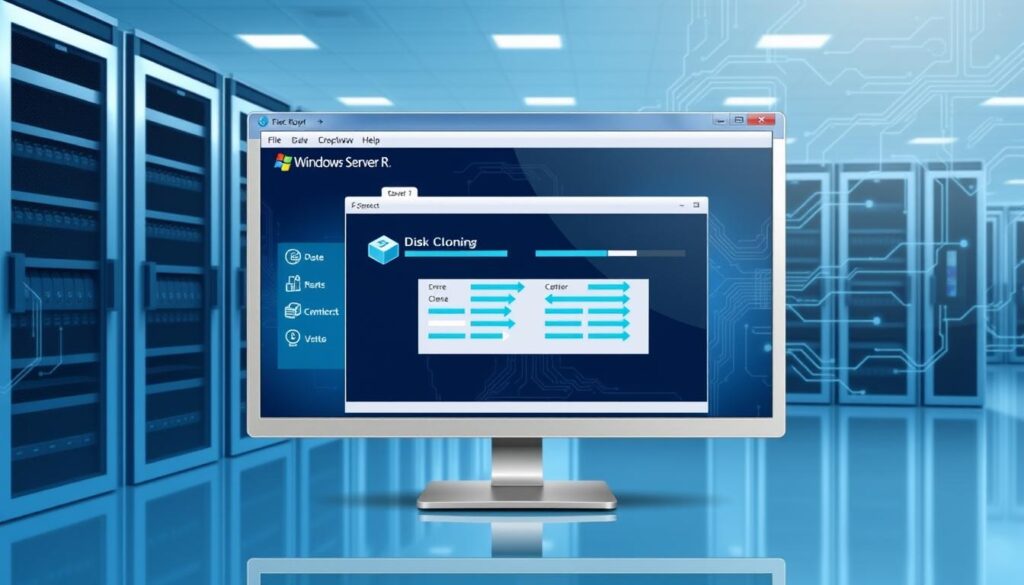
Step-by-Step Guide to Clone Windows Server 2012 R2
Cloning your Windows Server 2012 R2 system is useful for many reasons. It’s great for upgrading to new hardware, backing up data, or setting up a test environment. We’ll show you how to clone your server step by step using Hasleo Disk Clone software.
Prepare the Destination Disk
Before cloning, make sure the destination disk is big enough. Check the disk size and partition layout to avoid problems during cloning.
Launch Hasleo Disk Clone and Select Cloning Method
Start by opening Hasleo Disk Clone on your Windows Server 2012 R2. You’ll see options like full disk clone or partition-level clone. Choose the one that fits your needs best.
Configure Partition Layout on Destination Disk
Hasleo Disk Clone lets you set up the partition layout on the destination disk. This is useful if you need to change partition sizes or locations. Plan and set up the partition layout carefully before cloning.
Start Cloning Process
After preparing the destination disk and choosing your cloning method, start the cloning. Hasleo Disk Clone will guide you through it. Just follow the instructions and watch for any warnings or confirmations.
By following this guide, you can easily clone your Windows Server 2012 R2 system with Hasleo Disk Clone. Plan well, set up the destination disk right, and follow the cloning steps carefully. This will help you migrate or back up your server successfully.
Considerations for Cloning Windows Server 2012 R2
Cloning your Windows Server 2012 R2 system requires careful thought. It’s key to ensure the cloning goes smoothly. This helps keep your data safe and avoids compatibility problems.
First, make sure the destination disk is big enough. It must hold all your Windows Server 2012 R2 data. If it’s too small, cloning won’t work or you might lose data.
Also, check the source disk for errors before cloning. This step is crucial to keep your data safe. It makes sure the new system is just like the old one.
- Ensure the destination disk has enough storage capacity to accommodate the entire Windows Server 2012 R2 system.
- Check the source disk for any errors or issues that could affect data integrity during the cloning process.
- Address any potential compatibility concerns between the source and destination hardware to avoid compatibility-related problems.
Lastly, check if the new hardware works well with your system. Make sure it’s compatible with Windows Server 2012 R2. Also, install any needed drivers correctly.
| Consideration | Importance | Potential Impact |
|---|---|---|
| Destination Disk Size | High | Failed cloning attempt or data loss |
| Data Integrity | High | Data corruption and unreliable cloned system |
| Hardware Compatibility | High | Compatibility-related problems and system instability |

By thinking about these points, you can clone your Windows Server 2012 R2 system well. This reduces the chance of losing data or facing hardware issues.
Alternative Methods for Server Migration
Cloning is a common and quick way to move Windows Server 2012 R2. But, there are other ways that might work better for you. You could do a fresh install and use backups, or use virtualization to make the move easier.
One way is to install Windows Server 2012 R2 on new hardware and then put your data back. This gives you a clean start and a smooth move. But, it takes more time and effort to set up your apps and settings again.
Another choice is to use tools like Microsoft Hyper-V or VMware. These tools let you move your server to a virtual machine. This makes the move simpler and can offer more flexibility and scalability. You can then move the virtual machine to the new hardware, making the full migration less necessary.
It’s key to plan well for your server migration, no matter the method. You’ll need to make backups, test the move, and make sure all apps and settings are moved correctly to the new place.
Alternative Ways to Migrate Windows Server 2012 R2
- Perform a fresh installation and restore data from backups
- Leverage virtualization technologies, such as Microsoft Hyper-V or VMware
- Utilize Windows Server Backup to create and restore server images
Key Considerations for Server Migration
- Thoroughly plan and prepare for the migration process
- Create comprehensive backups of your data and configurations
- Test the migration process to ensure a successful transition
- Ensure all necessary applications and settings are properly transferred
Looking into these different server migration methods can help you find the best fit for your organization. This ensures a smooth move to your new Windows Server 2012 R2 setup.
Benefits of Using Cloning Software for Servers
Cloning software offers many benefits for managing your Windows Server 2012 R2. It helps you quickly recover from failures, upgrade hardware easily, and make reliable backups.
Rapid System Restoration: If your server fails or data is lost, cloning software lets you quickly restore it. You can deploy a new server fast, keeping your business running smoothly.
Effortless Hardware Upgrades: Cloning makes moving to new hardware simple. It ensures your server’s setup, apps, and data stay the same, making upgrades easy.
Reliable Backup and Recovery: Cloning software gives you a solid backup for your server. It keeps your data safe and makes recovery easy if a disaster strikes.
Cost-Effective Server Management: Cloning software saves time and money in server management. It makes tasks like migration, backup, and recovery faster and cheaper.
In summary, cloning software is a big plus for your Windows Server 2012 R2. It offers quick recovery, easy upgrades, and reliable backups. These benefits make your server environment more resilient and flexible, helping your business thrive.
Tips for Successful Server Cloning
Cloning your Windows Server 2012 R2 system can make server management easier and protect your data. But, it’s important to follow best practices for a successful clone. Make sure to prepare the destination disk well, check the cloned data, and handle any compatibility issues.
First, format and partition the target disk to match the source server. This avoids problems like an unbootable disk or boot issues after cloning. Also, think about the boot mode – MBR for older systems or GPT for newer UEFI-based servers – and set it up right.
After cloning, check the data to make sure everything important was moved over. If you run into problems, like not being able to boot the target disk, you might need to fix the cloning or try a different way to move your server. By following these tips, you can make sure your server cloning goes smoothly.
FAQ
What is Windows Server and what are its key features?
Windows Server is a series of server operating systems by Microsoft. It includes versions like Windows Server 2022 and 2019. These systems are made for big companies, handling tasks like networking and databases better than regular Windows.
What are the advantages of cloning a Windows Server?
Cloning a Windows Server has many benefits. It helps quickly fix a system failure and moves to new hardware easily. It also makes a backup of the server setup. This saves time and keeps business running smoothly.
What are the top free disk cloning software options for Windows Server 2012 R2?
The article talks about free cloning software for Windows Server 2012 R2. It highlights Clonezilla and Hasleo Disk Clone as top choices.
How does Clonezilla differ from Hasleo Disk Clone for cloning Windows Server 2012 R2?
Clonezilla is a free tool for cloning Windows Server 2012 R2. But, it needs Linux knowledge and a USB or CD/DVD to work. Hasleo Disk Clone is easier to use. It can clone while the server is still running, cutting down on downtime.
What are the key steps for cloning a Windows Server 2012 R2 system using Hasleo Disk Clone?
Cloning with Hasleo Disk Clone starts with preparing the new disk. Then, launch the software and pick the cloning method. Next, set up the disk layout and start the clone.
What are some important considerations when cloning a Windows Server 2012 R2 system?
Cloning a Windows Server 2012 R2 needs a big enough disk and careful data handling. The article also talks about other ways to migrate, like fresh installs or virtualization.
What are the benefits of using cloning software for Windows Server 2012 R2?
Cloning software for Windows Server 2012 R2 offers quick system recovery and easy upgrades. It also makes reliable server backups.
What are some tips and best practices for successfully cloning a Windows Server 2012 R2 system?
The article shares tips for cloning a Windows Server 2012 R2 system. It covers preparing the disk, checking the clone, and solving compatibility issues.

